Adding custom fields
Custom fields are client-defined fields that allow you to capture additional information beyond the standard, delivered fields. As a Beeline Professional administrator, you can define custom fields you can use with smart forms and processes to better support your program requirements.
For example, a client might want to ask a supplier to confirm when a worker has been onboarded or capture additional information when a hiring manager creates a work request.
Custom fields are entity specific. If you want to make a custom field value available across multiple entities, you must create a custom field for each of those entities. For example, if you want to capture information about the worker’s preferred mobile operating system (OS), you create a custom field for each entity involved in collecting this information.
| Entity | Custom Field Name |
|---|---|
Job Posting |
Preferred mobile OS |
Job Application |
Preferred mobile OS |
Engagement |
Preferred mobile OS |
To ensure that the information captured in custom fields is shared across multiple entities, you must map the fields in the Process Editor.
Steps
To add a custom field, complete these steps from any supported browser.
-
Log in to Professional.
-
From the left navigation, go to .
-
From the upper right of the Custom Field Definitions table, select Add Custom Field Definition.
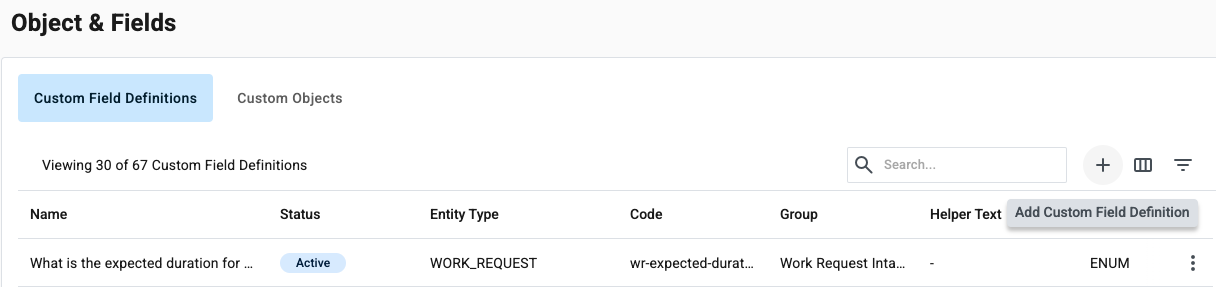 Figure 1. Adding a custom field
Figure 1. Adding a custom fieldThe Add a Custom Field Definition dialog displays.
-
Select the entity for which you want to capture additional information from the Entity Type section.
-
Enter a name in the Name field.
-
Add a unique identifier in the Code field. You can use this code to reference the custom field later in imports.
-
Optional: To group custom fields, select an existing group from the Group list or add a new group by typing its name in the Group field. For example, a group of custom fields of an Engagement entity type will display as a collection of custom fields in the Engagements tab of the Worker Profile page.
-
Optional: To describe the field or provide further instructions when capturing data, populate the Helper Text field.
-
Select the field type from the Type list. These are some common options:
-
To create an open text field, select
STRING. -
To create a list with selectable options to choose from, select
ENUMand enter the predefined values. -
To allow for file attachments, select
DOCUMENT.
-
-
Optional: Use the Calculation field for
INTEGERorSTRINGtypes only.
Next steps
You can add the newly created custom field to your standalone smart forms or smart forms in business processes. For more information, see About smart forms and About processes.
When using custom fields to make captured information available across multiple entities, update your processes in the Process Editor to map the custom fields.