Scheduling customized reports exports
You can export customized reports data on a regular schedule to ensure that timely data is available when needed. When you customize a report that you’d like to export again, set a schedule to export it regularly.
You can define these criteria when you schedule an export:
-
The date and time the export occurs
-
The frequency the export repeats
-
The file format for the export.
To find your exported data, go to .
| You can create only one scheduled export for each customized report. |
Before you begin
-
Identify which customized report you want to export regularly. For information about customized reports, see Creating customized reports.
Steps
To schedule an export of a customized report, complete these steps from any supported browser.
-
Log in to Professional.
-
From the left navigation, go to and select the report you plan to export.
-
Select Actions from the upper right of the side panel, and then select Schedule Export. A In the Schedule Export dialog displays.
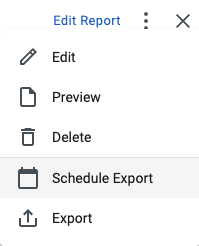 Figure 1. The Schedule Export option in Actions
Figure 1. The Schedule Export option in Actions -
Use the Start date calendar to set the date you want your export to begin.
-
From the Preferred Time list, select when you want the export to occur.
-
Set the frequency of your export using one of these options:
-
Never - to schedule the export to run only once.
-
Daily - to export data once every day.
-
Weekly - to export data once every week.
-
Bi-Weekly - to export data every two weeks.
-
Monthly - to export data once every month.
-
Annually - to export data once every year.
-
-
From the File Format list, select the format in which you want to export your information.
-
Select Schedule. In the My Reports table, a calendar displays to the right of the report indicating your export was scheduled.
Next steps
A notification displays when your export is ready. Select Notifications and then Download to save a copy of the exported file to your local device.
You can also download and review your exported customized reports in the Reports hub. From the left navigation, go to .
Editing a scheduled export
To make further changes to a scheduled export, complete these steps:
-
Go to and select the report you want to edit.
-
From the Actions menu select Edit Scheduled Export and make your changes.
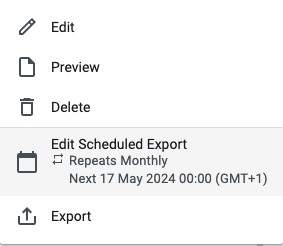 Figure 2. The Edit Scheduled Export option in Actions
Figure 2. The Edit Scheduled Export option in Actions -
Select Save.
Deleting a scheduled export
To delete a scheduled export, complete these steps:
-
Find the scheduled export you want to delete and select Actions from the upper right of the side panel.
-
Select Edit Scheduled Export. An Edit Scheduled Export dialog displays.
-
Select Remove Schedule.
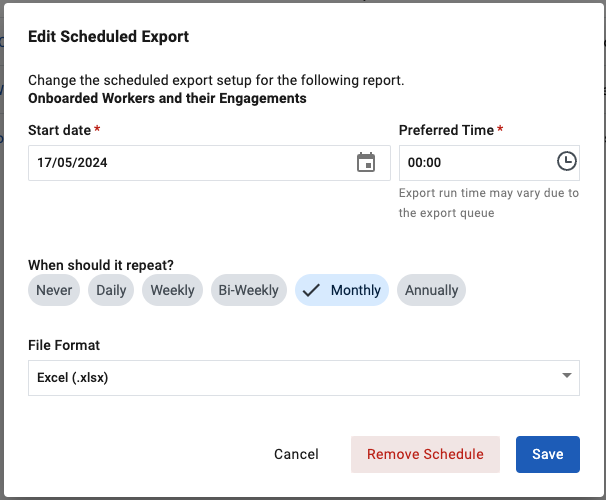 Figure 3. The Edit Scheduled Report dialog
Figure 3. The Edit Scheduled Report dialog