Defining monthly rates on engagements
Rates determine how workers are paid for their work and are defined on individual engagements. As a hiring manager or a program office user, you set a monthly rate to specify an amount that a worker is paid each month for their work.
Monthly rates are broken down to hourly rates automatically and display as hourly rates on timesheets. This ensures no disruption to the way workers enter time in hours.
Monthly rates are automatically calculated using the work and holiday schedules to determine the amount of payable hours in a month, and then calculating the correct hourly amount for each month, ensuring that hours submitted on timesheets accurately reflect how much is paid for each day. For more information, see About monthly and daily rates.
-
A work schedule is set up from 9:00 AM - 5:00 PM, Monday to Friday.
-
January 2025 has holiday schedule that includes Jan 1st as New Year’s Day, this results in 22 working days for January.
-
9:00 AM - 5:00 PM schedule means 8 hours per day
-
Total hours = 176 hrs (8 hrs x 22 days)
-
-
If the worker had a monthly rate of $2,640, each hour would be billed at $15/hour in January (2,640 / 176 = $15/hour).
-
February 2025 has 20 working days and 160 working hours
-
With the same unchanged monthly rate of 2,640, each hour would be billed at $16.50/hour in February (2,640 / 160 = $16.50/hour).
-
After a worker enters the maximum amount of hours afforded by their work schedule, the total amount comes to the monthly rate amount. If they enter less or more hours, their total will be less or more than the monthly rate amount.
| Because the calculations are dependent on work and holiday schedules, updating either of these on a worker’s engagement will result in a recalculation of the worker’s timesheets, submitted for that month. |
Before you begin
-
You must have access to a worker’s engagement in Professional.
-
The time and expenses service must be active in the tenant site you’re setting up. For more information, contact your Client Services representative.
-
You must have permissions to modify rates on the engagement you want to define.
Steps
To define a monthly rate, complete these steps from any supported browser.
-
Log in to Professional.
-
From the left navigation, go to Engagements.
-
Search or filter for the engagement you want to define and select it. The engagement side panel displays.
-
Select View Full Engagement from the upper right of the side panel.
-
In the Engagements tab of the Worker Profile page, select the Actions menu for the engagement.
-
Find and select the process designated for editing financial details, which can be found in the Finance section of the engagement.
If no such process has been set up in your tenant site, contact your administrator to request one. -
From the smart form that displays, add a new rate or edit an existing one.
-
Update the rates Frequency field and select Monthly.
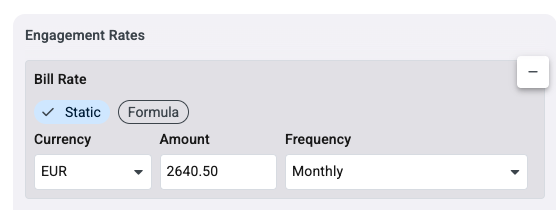 Figure 1. Example of a rate with monthly frequency set
Figure 1. Example of a rate with monthly frequency set -
Select Submit.