Adding custom links
By centralizing external key resources within the application, organizations can tailor Beeline Professional to better support their unique information needs.
As an administrator, you can add custom links to provide direct access from your Professional site to important documentation, policies, training materials, compliance guidelines, or any other additional information relevant to your program.
Connect up to 5 custom links to any resources your team needs quick access to.
Steps
To add a custom link, complete these steps from any supported browser.
-
Log in to Professional.
-
From the left navigation, go to . The General tab displays.
-
Turn on the Custom Support Links toggle.
 Figure 1. The Custom Support Links setting
Figure 1. The Custom Support Links setting -
After the page refreshes, expand the Custom Support Links list.
-
Select Add Link. The Add Custom Support Link dialog displays.
-
Enter a title for this resource in the Link Title field.
-
Enter the resource URL in the Link URL field.
-
Select Save.
-
Optional: If you add more custom links, you can reorder them in the preferred order by dragging and dropping.
-
Optional: Verify that your custom link is available by selecting the Help menu from the upper right.
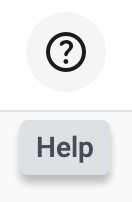 Figure 2. The Help menu
Figure 2. The Help menu