Configuring an Add Job Application smart form
Smart forms are used to capture user data and can help streamline supplier worker management flows between Beeline Professional and the Supplier Network applications.
Smart forms are often associated with a single task such as adding a candidate to a job posting. To ensure that suppliers can add candidates to a job posting, as a Beeline Professional administrator, you must configure an Add Job Application smart form.
You can create and modify smart forms to include additional fields or remove fields that are no longer required in your data capturing flows.
Before you begin
-
You must have administrator access to Professional.
-
Before you create a new Add Job Application smart form make sure a smart form of that type doesn’t already exist in Professional. You can use filters to search by type. To ensure that only one Add Job Application smart form is available to suppliers, unpublish the one you intend to retire.
-
The Smart Forms Configuration panel includes an optional Text editor to build a smart form as an array of JSON objects. This method is for advanced configurations and requires a higher level of technical competence. If you plan to use that option, reach out to your Client Services representative.
Steps
To create an Add Job Application smart form, complete these steps.
-
Log in to Professional.
-
From the left navigation, go to .
-
In the upper right of the Smart Forms table, select Add. The Create a Smart Form dialog displays.
-
Enter a name in the Name field.
-
Select Add Job Application from the Type list.
-
Select Create Smart Form. The Smart Form Configuration page displays.
-
Because the Add Job Application smart form doesn’t include predefined elements, you must add all the elements you want to capture. To add an element, select + Add New Element and then select the element you want to add from the list.
-
Optional: To rearrange the elements, drag and drop them to the location you want in the UI editor.
-
To make your smart form available in the Supplier Network app, turn on the Available to supplier toggle.
-
Select Save and Publish to activate the form. A confirmation banner displays in the lower left.
Next steps
Publishing a smart form makes it available to any supplier with access to it.
Based on the permissions you set up, suppliers can access published Add Job Application smart forms in the Supplier Network app:
-
On the job posting details page, when they select Add Candidate.
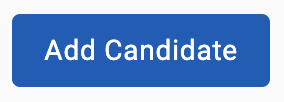 Figure 1. The Add Candidate button
Figure 1. The Add Candidate button