Configuring Professional as your SSO service provider
As a Beeline Professional administrator, you can connect your identity provider to configure Single Sign-On (SSO) for your team and support a consistent and secure authentication experience across your applications.
You can connect any identity provider that supports the Security Assertion Markup Language (SAML) 2.0 authentication protocol by specifying the correct field mapping and identity provider details, such as entity ID, SSO URL, and X.509 certificate for verifying signed responses.
Before you begin
-
You must have administrator access to Professional.
-
Configure the identity provider with the Beeline service provider metadata available on the SSO Integration page in .
-
Ensure you know these details about your identity provider:
-
Entity ID
-
Endpoints for the Single Sign-On service and logout service
-
x509 certificate
-
Steps
To configure Professional as your service provider, complete these steps from any supported browser.
-
Log in to Professional.
-
From the left navigation, go to and then select the SSO Integration tab.
-
From the upper right, select Add. The Add New Single Sign-On dialog displays.
-
Enter the required details for the integration you’re setting up. Complete these sections:
-
General
-
Configuration
Enter the Metadata Endpoint URL and select Auto Fill to automatically populate the Identity Provider SAML properties and x509 Certificate sections with properties present in the metadata. 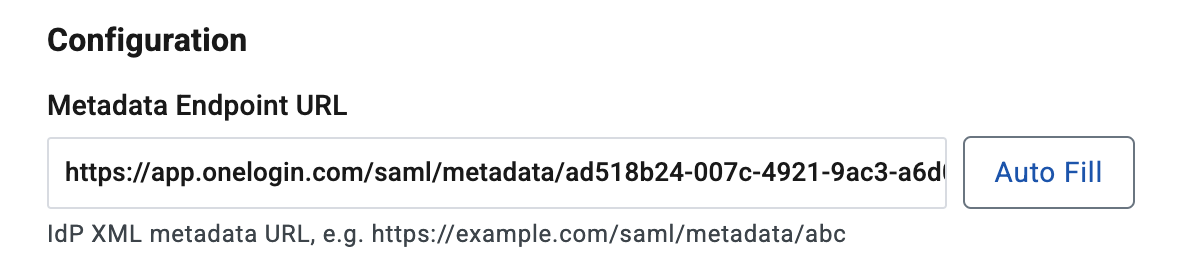
-
Identity Provider SAML properties
-
Field Mapping
-
-
If you’ve not entered the Metadata Endpoint URL and selected Auto Fill, you can add your x509 certificate by completing one of these steps:
-
Paste the certificate in the Paste Text tab of the x509 Certificate section.
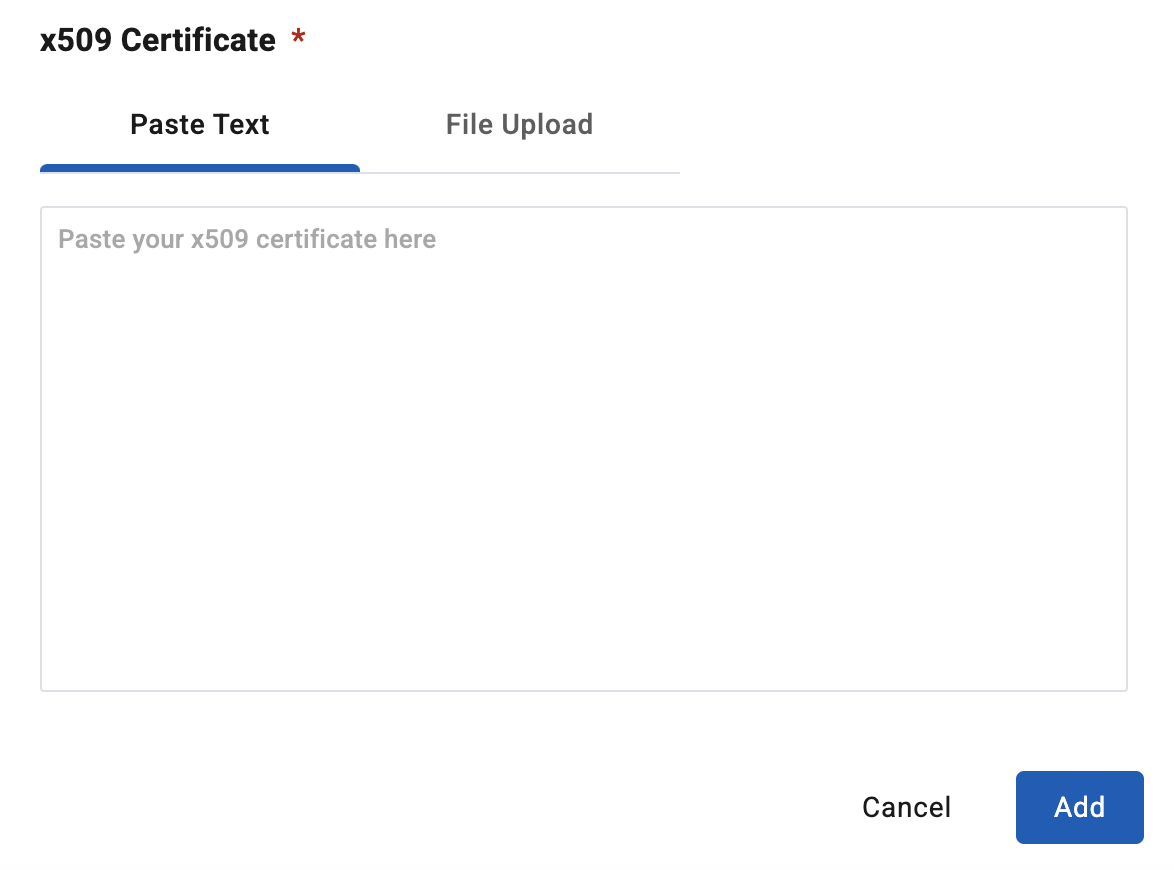 Figure 1. Pasting your x509 certificate
Figure 1. Pasting your x509 certificate -
Upload your certificate in the File Upload tab of the x509 Certificate section.
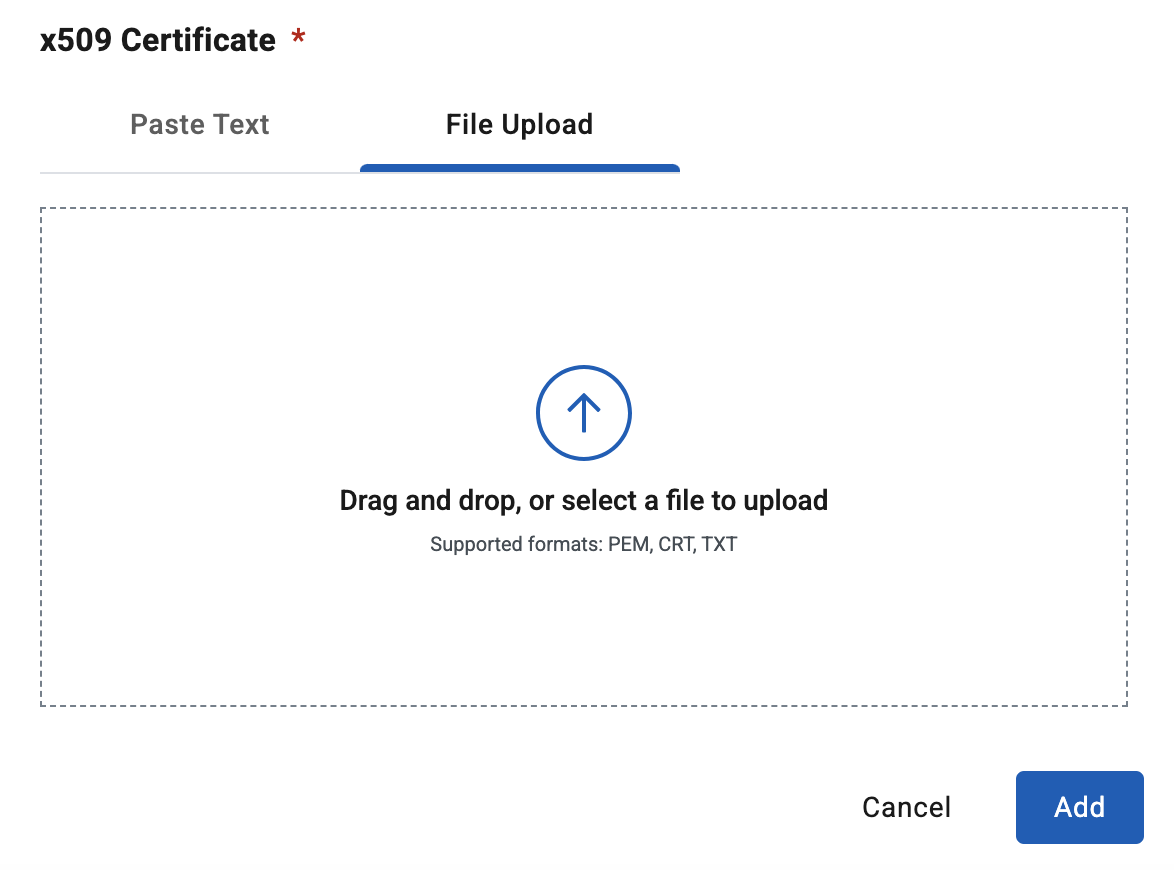 Figure 2. Uploading your x509 certificate
Figure 2. Uploading your x509 certificate
-
-
Select Add to add the SSO integration.