Amending engagements
Engagements track worker assignments in Beeline Professional, capturing details like job titles, start and end dates, working location, reporting structures, and payment-related information. Hiring managers and program office users can perform these amendments:
-
Update engagements to align financial details
-
Request worker extensions
-
End engagements
-
Change other engagement details.
Each amendment is guided by a specific process, which is a predefined workflow created by your Professional administrator, ensuring that changes follow the correct steps and approvals.
Because administrators set up processes that are tailored to your unique program requirements, they may vary from one user to another, as well as from one tenant site to another. For example, if a hiring manager initiates an amendment to update rate details, this amendment might require approvals from program office users. If a program office user updates the rate details for the same engagement, they might require additional external approvals, or no approvals at all, depending on how processes are defined in the site. This flexibility allows the system to adapt to different operational requirements while maintaining consistency and control over engagement updates.
To view a list of all engagements, select the Engagements hub from the left navigation. You can find the full engagement details in the Engagements tab on the Worker Profile page. A worker can have one or multiple concurrent active engagements assigned to them.
Steps
To amend an engagement, complete these steps from any supported browser.
-
Select Engagements from the left navigation. The Engagements page displays.
-
Select the engagement you want to amend. The engagement details side panel displays.
-
Select View Full Engagement from the upper right. The Engagements tab of the Worker Profile page displays.
-
Optional: The Engagements tab displays all the engagements associated with the worker. If there are multiple engagements linked with this worker profile, select View Details to review each engagement.
-
Select the Actions menu for the engagement you want to update and then, select the amendment process you want to initiate. A dialog displays containing the engagement details that you can modify.
-
Complete your changes and select Submit. Depending on how processes are defined in your site, additional approvals might be required for your amendment.
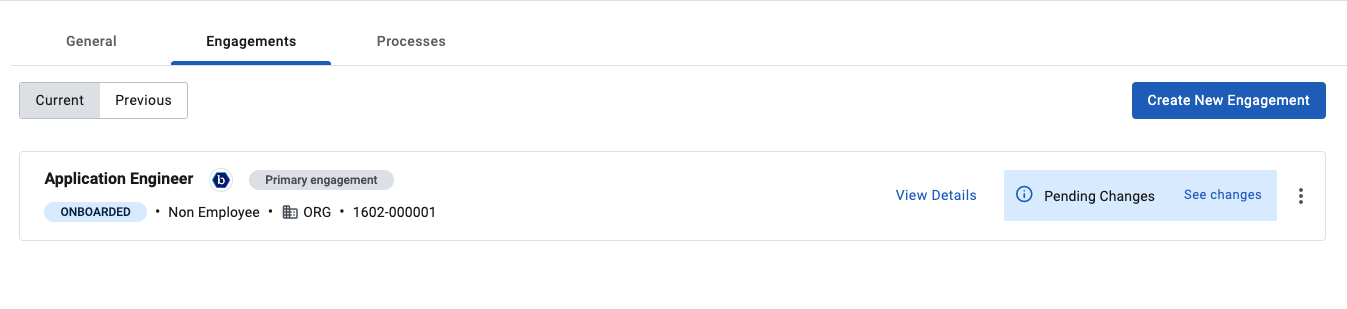 Figure 1. Engagement with changes pending
Figure 1. Engagement with changes pending -
Optional: Review the Processes tab in the Worker Profile page to check the status of the process.
-
Select the Processes tab.
-
Select any process to open the details pane. If the process is
In Progress, you can expand the Step Details section to view the progress of the process through the predefined workflow.
-
After you successfully amend a worker’s engagement, the updated information displays in their Worker Profile page.