Adding new classifications
| This article applies only to technology preview features. To request the new Import Data tool available as a technology preview feature, contact your Client Services representative. |
Worker classifications indicate the relationship between the company and the worker. Classifications identify how to correctly compensate talent according to their duties and responsibilities and play an important role in accurate reporting, budgeting, compliance, and sourcing.
As a Beeline Professional administrator, you can define these types of worker classifications:
-
employee
-
non employee
You add or modify a classification by updating the area in Professional. If you want to add multiple classifications at once, create an import template to use with the Import Data tool. You can populate the template file with the information you want to add, and then use it to upload the information into your site.
You can also edit the status of a classification if a classification is active or no longer a valid option to assign to workers. To edit the status, select , and then select Active or Inactive.
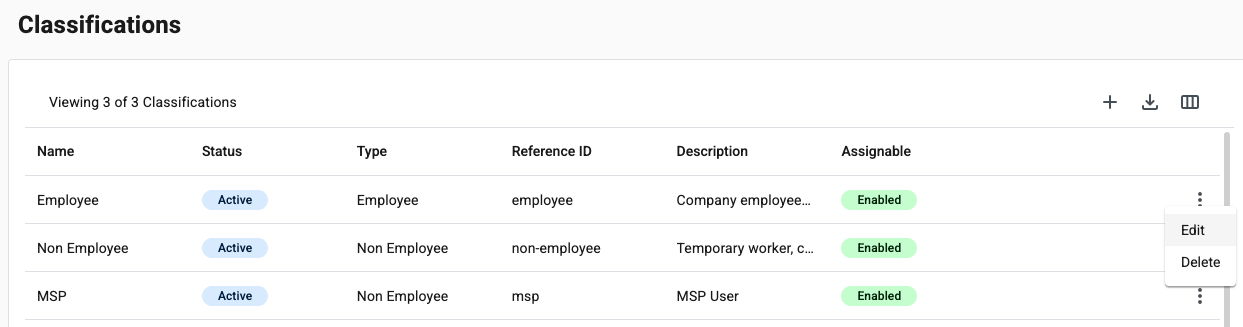
To ensure classifications display as an option in your smart forms, select Enabled from the Assignable field when adding or editing a classification.
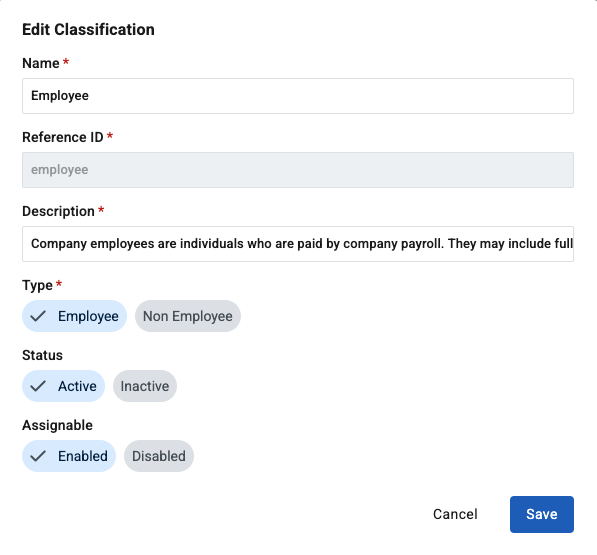
Steps
Manually adding a classification
To add a classification, complete these steps from any supported browser.
-
Log in to Professional.
-
From the left navigation, go to .
-
Select Add Classification from the upper right.
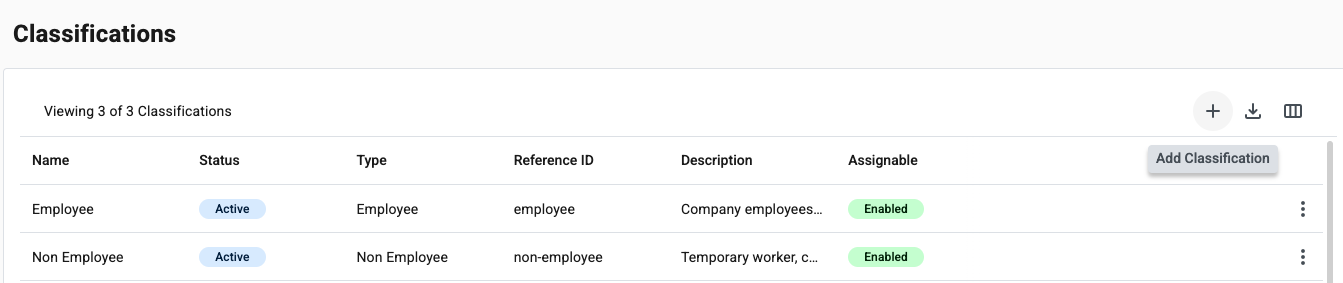 Figure 3. Add Classification
Figure 3. Add ClassificationThe Add Classification dialog displays.
-
Enter these details:
-
Name
-
Reference ID
-
Description
-
Type
-
-
Select Add. The added classification displays in the Classifications table.
Importing classifications
To import classifications using the Import Data tool, complete these steps from any supported browser.
-
Log in to Professional.
-
Create a classifications template that you can use with the Import Data tool.
-
From the left navigation, go to .
-
From the upper right of the Classifications table, select Import Data.
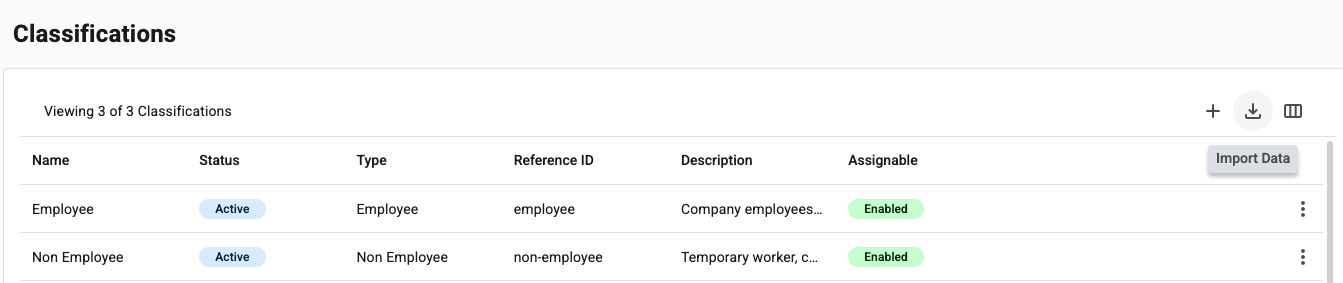 Figure 4. Import Data
Figure 4. Import DataThe Import Data dialog displays.
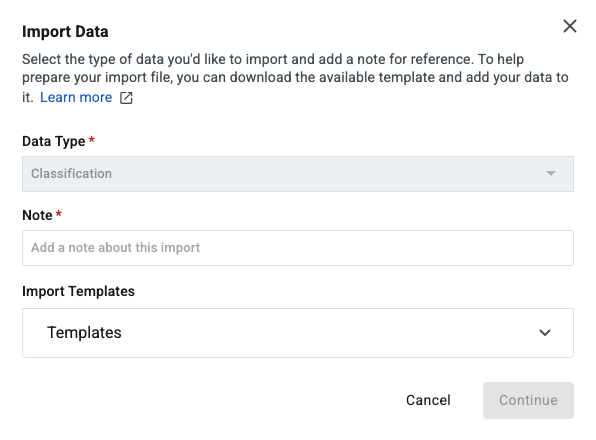 Figure 5. Import Data dialog for classifications
Figure 5. Import Data dialog for classifications -
To download a template, select Templates from the Import Templates section, and then select the classifications default template from the Select a template list. Select Download.
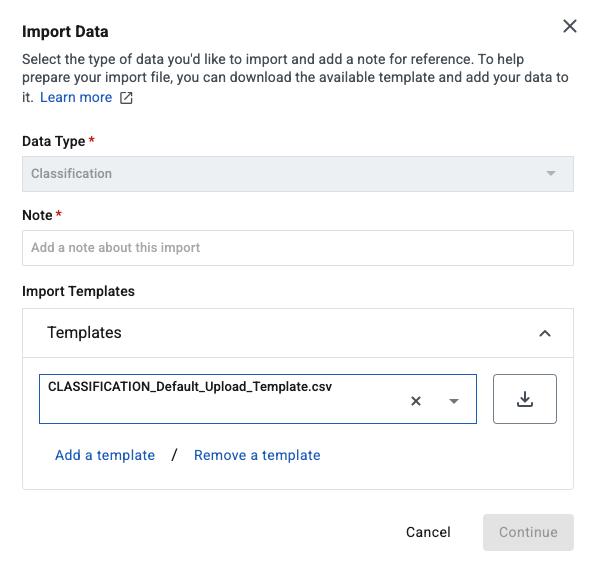 Figure 6. Downloading the template
Figure 6. Downloading the template -
Open the template file in Microsoft Excel ©. These columns are required for the template:
-
Classification Reference Id -
Classification Name -
Classification Type -
Classification Assignable -
Classification Status -
Optional. You can add a
Classification Descriptioncolumn to your template to include the description.
-
-
To populate the template, add each classification as a separate entry, for example, one row for each classification that you want to add. Use the data from the implementation tenant.
-
Save the populated classifications template with a different file name.
-
-
Go to the Import Data dialog and in the Note field, enter a description of your import to help you find it faster in the import monitoring logs and select Continue.
-
Upload the populated template.
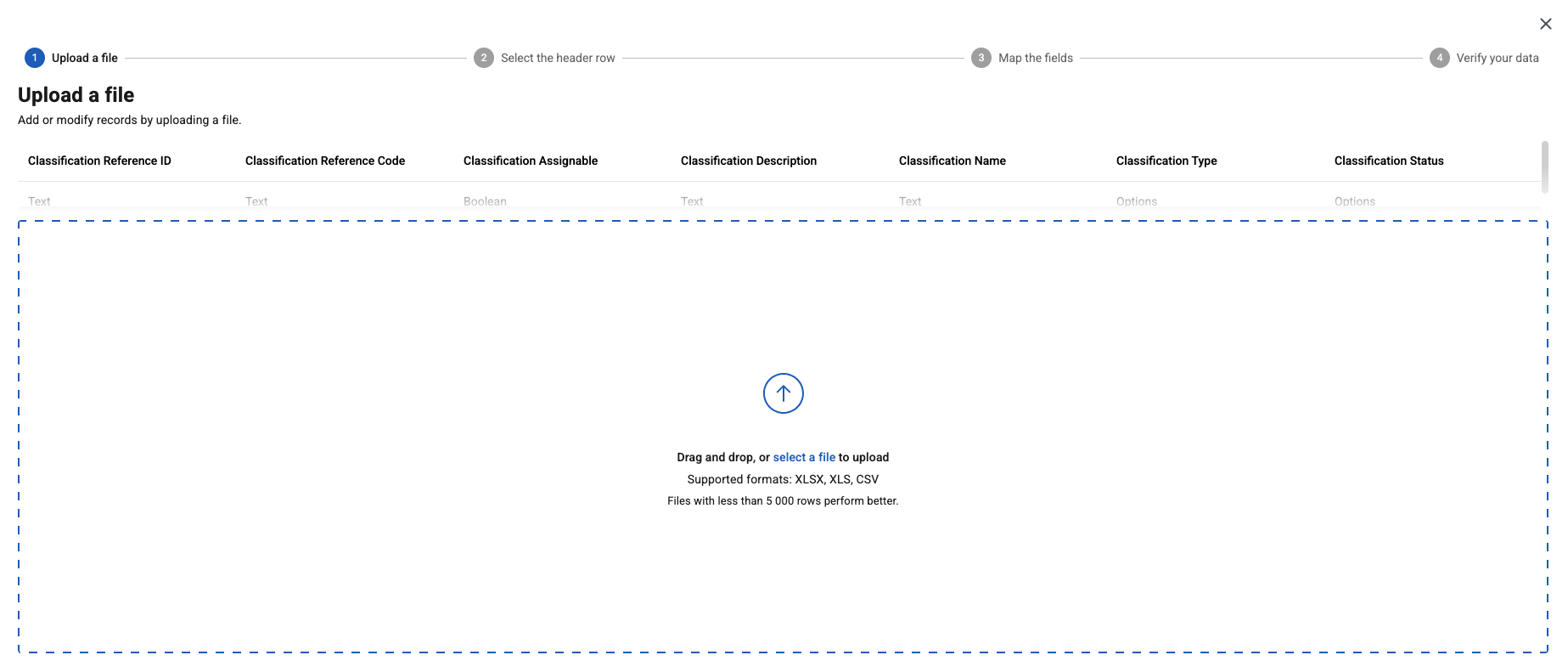 Figure 7. Uploading your populated template
Figure 7. Uploading your populated template -
Confirm the column headers by selecting the header row and then selecting Next.
-
Map the headers from your template to their corresponding fields in Professional and select Next.
-
Review your data to identify any typos, missing values, or incorrectly formatted data. You can edit your data directly in the dialog. Hover over any highlighted areas to view warning or error details.
-
Optional: To review any potential errors, turn on the Show only rows with errors toggle in the upper right. After you resolve the errors, select Import Data.
-
Select Import Data to start the import.
|
After you submit the template, a message confirms you’ve submitted it successfully. The message doesn’t mean the data was successfully loaded in Professional. Check the Notifications area to view the status of your import. 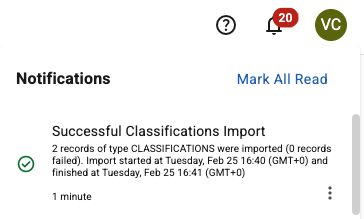
Figure 8. Example of the Notifications area message
|
Administrators can select and determine whether the import was processed successfully or find details about any errors. For more information, see Checking the status of an import process.
If the import process fails, make corrections to the template and try again.