Configuring suppliers
| This article applies only to technology preview features. To request the new Import Data tool available as a technology preview feature, contact your Client Services representative. |
Suppliers play an important part in managing the external procurement process of contingent workers.
Typically, Suppliers partner with a company to receive job postings that are distributed to them by Hiring Managers. Beeline Professional ensures that the right job postings are routed to the right suppliers and that suppliers can determine critical engagement data such as rates and contract dates.
As a Beeline Professional administrator, you can import Suppliers with the Import Data tool.
Before you begin
-
You must have administrator access to the newly provisioned tenant site.
-
Identify the suppliers that you want to configure for your program.
-
For each supplier that you want to configure, collect the name and contact information of the supplier’s primary contact.
Steps
To configure suppliers, complete these steps from any supported browser.
-
Log in to the Professional site you’re setting up.
-
From the left navigation, go to Suppliers.
-
From the upper right of the Suppliers table, select Import Suppliers.
-
Create a template that you can use with the Import Data tool:
-
To download a template, select Templates from the Import Templates section, and then select the suppliers default template from the Select a template list. Select Download.
-
Open the template file in Microsoft Excel ©. These columns are required for the template:
-
Name -
Reference Id -
Primary Contact First Name -
Primary Contact Last Name -
Primary Contact Email
-
-
To populate the template, add each supplier as a separate entry, for example, one row for each supplier that you want to add.
-
Save the populated template with a different file name.
-
-
Go to the Import Data dialog and in the Note field, enter a description of your import to help you find it faster in the import monitoring logs and select Continue.
-
Upload the populated template.
-
Confirm the column headers by selecting the header row and then selecting Next.
-
Map the headers from your template to their corresponding fields in Professional and select Next.
-
Review your data to identify any typos, missing values, or incorrectly formatted data. You can edit your data directly in the dialog. Hover over any highlighted areas to view warning or error details.
-
Optional: To review any potential errors, turn on the Show only rows with errors toggle in the upper right. If errors exist, you can hover over each error to view advice on resolving it. After you resolve the errors, select Import Data.
-
Select Import Data to start the import.
|
After you submit the template, a message confirms you’ve submitted it successfully. The message doesn’t mean the data was successfully loaded in Professional. Check the Notifications area to view the status of your import. 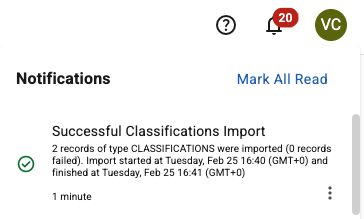
Figure 1. Example of the Notifications area message
|
Administrators can select and determine whether the import was processed successfully or find details about any errors. For more information, see Checking the status of an import process.
If the import process fails, make corrections to the template and try again.
After you configure the suppliers that are required for your program, you can invite them to the Supplier Experience app. To invite suppliers, go to the Supplier hub, select the suppliers that you want to invite and select Invite Supplier. An invitation is sent to the email address of each supplier’s primary contact.