Creating a job catalog
| This article applies only to technology preview features. To request the new Import Data tool available as a technology preview feature, contact your Client Services representative. |
A job catalog represents all the groups of jobs held by workers in a company. Job catalogs comprise job family groups, families and profiles.
You can build the following job taxonomy in Beeline Professional.
- Job Family Groups
-
Represents the top level and includes the broadest representation of the job catalog. They are the types of jobs at your company, such as Human Resources, Information Technology, Marketing, and more. Configuring family groups is optional.
- Job Families
-
Represents the second level and groups multiple job profiles together. You can use job families to group job profiles by location and scope. They are the type of jobs at your company which are part of a larger department or group. For example, these are job such as, Accounting, Financial Analysis, Purchasing, Risk Management, Tax, Supply Chain, and more that are part of the Finance group. Configuring job families is optional.
- Job Profiles
-
Represents the 3rd level and identifies the role or title of a worker. Configuring job profiles is required.
As a Beeline Professional administrator, you can use import templates to load job family groups, job families, and job profile data and create a Job Catalog that supports the business requirements of a particular client.
To comply with the job taxonomy hierarchy, follow this order:
-
Job Family Groups
-
Job Families
-
Job Profiles
Steps
Optional: Configuring Job Family Groups
To import the job family groups data, complete these steps from any supported browser.
-
Log in to the Professional site you’re setting up.
-
From the left navigation, go to .
-
Select Job Family Groups.
-
From the upper right of the Job Family Groups table, select Import.
-
Create a job family groups template that you can use with the Import Data tool.
-
To download a template, select Templates from the Import Templates section, and then select the job family group default template from the Select a template list. Select Download.
-
Open the template file in Microsoft Excel ©. These columns are required for the template:
-
Job Family Group Reference Id -
Job Family Group Name -
Job Family Group Status
-
-
To populate the template, add each job family group as a separate entry, for example, one row for each job family group that you want to add.
-
Save the populated template with a different file name.
-
-
Go to the Import Data dialog and in the Note field, enter a description of your import to help you find it faster in the import monitoring logs and select Continue.
-
Upload the populated template.
-
Confirm the column headers by selecting the header row and then selecting Next.
-
Map the headers from your template to their corresponding fields in Professional and select Next.
-
Review your data to identify any typos, missing values, or incorrectly formatted data. You can edit your data directly in the dialog. Hover over any highlighted areas to view warning or error details.
-
Optional: To review any potential errors, turn on the Show only rows with errors toggle in the upper right. If errors exist, you can hover over each error to view advice on resolving it. After you resolve the errors, select Import Data.
-
Select Import Data to start the import.
Optional: Configuring Job Families
To import the job family data, complete these steps from any supported browser.
-
Log in to the Professional tenant site you’re setting up.
-
From the left navigation, go to .
-
Select Job Families.
-
From the upper right of the Job Families table, select Import.
-
Create a job family template that you can use with the Import Data tool.
-
To download a template, select Templates from the Import Templates section, and then select the job family default template from the Select a template list. Select Download.
-
Open the template file in Microsoft Excel ©. These columns are required for the template:
-
Job Family Reference Id -
Job Family Name -
Job Family Group Reference Id -
Job Family Status
-
-
To populate the template, add each job family as a separate entry, for example, one row for each job family that you want to add.
-
Save the populated template with a different file name. Go to the Import Data dialog and in the Note field, enter a description of your import to help you find it faster in the import monitoring logs and select Continue.
-
-
Upload the populated template.
-
Confirm the column headers by selecting the header row and then selecting Next.
-
Map the headers from your template to their corresponding fields in Professional and select Next.
-
Review your data to identify any typos, missing values, or incorrectly formatted data. You can edit your data directly in the dialog. Hover over any highlighted areas to view warning or error details.
-
Optional: To review any potential errors, turn on the Show only rows with errors toggle in the upper right. If errors exist, you can hover over each error to view advice on resolving it. After you resolve the errors, select Import Data.
-
Select Import Data to start the import.
Configuring Job Profiles
To import the job profiles data, complete these steps from any supported browser.
-
Log in to the Professional tenant site you’re setting up.
-
From the left navigation, go to .
-
Select Job Profiles.
-
From the upper right of the Job Profiles table, select Import.
-
Create a job profiles template that you can use with the Import Data tool.
-
To download a template, select Templates from the Import Templates section, and then select the job profiles default template from the Select a template list. Select Download.
-
Open the template file in Microsoft Excel ©. These columns are required for the template:
-
Job Profile Reference Id -
Job Profile Status -
Job Profile Name -
Job Profile Code
-
-
To populate the template, add each job profile as a separate entry, for example, one row for each job profile that you want to add.
-
Save the populated template with a different file name.
-
-
Go to the Import Data dialog and in the Note field, enter a description of your import to help you find it faster in the import monitoring logs and select Continue.
-
Upload the populated template.
-
Confirm the column headers by selecting the header row and then selecting Next.
-
Map the headers from your template to their corresponding fields in Professional and select Next.
-
Review your data to identify any typos, missing values, or incorrectly formatted data. You can edit your data directly in the dialog. Hover over any highlighted areas to view warning or error details.
-
Optional: To review any potential errors, turn on the Show only rows with errors toggle in the upper right. If errors exist, you can hover over each error to view advice on resolving it. After you resolve the errors, select Import Data.
-
Select Import Data to start the import.
|
After you submit the template, a message confirms you’ve submitted it successfully. The message doesn’t mean the data was successfully loaded in Professional. Check the Notifications area to view the status of your import. 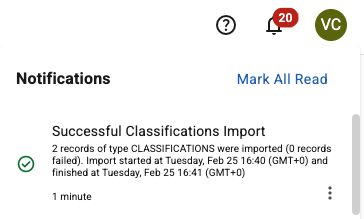
Figure 1. Example of the Notifications area message
|
Administrators can select and determine whether the import was processed successfully or find details about any errors. For more information, see Checking the status of an import process.
If the import process fails, make corrections to the template and try again.