Configuring supervisory organization managers manually
| This article applies only to technology preview features. To request the new Import Data tool available as a technology preview feature, contact your Client Services representative. |
A supervisory organization is a hierarchical structure you can use to order employees and contingent workers based on their reporting and managerial relationships. Supervisory organization managers are hiring managers and company employees who manage contingent workers, also known as non-employees.
| Supervisory organization managers belong to the organization hierarchically superior to the one they manage. Managers don’t belong to the supervisory organization they manage. |
When the client’s human capital management (HCM) solution is integrated with Professional, hiring managers are set up when the systems are integrated. So, as a Beeline Professional administrator, you don’t need to set up supervisory organization managers as a separate task. Any changes made to the organization structures in the HCM solution are reflected in the Professional tenant site.
You can manually configure supervisory organization managers with the Import Data tool when the client’s HCM solution isn’t integrated with Professional.
Before you begin
-
You must have administrator access to the tenant site you’re setting up.
-
Configure supervisory organizations before configuring supervisory organization manager accounts. For more information, see Building organizations.
-
If no HCM solution is integrated with Professional, import hiring manager accounts to Professional before configuring supervisory organization manager accounts. For more information, see Configuring hiring manager accounts manually.
-
Identify which hiring manager accounts must be configured as supervisory organization managers for each organization in your site.
-
Check that the hiring manager accounts you’re configuring don’t belong to the supervisory organization they are expected to manage. Hiring managers must belong to the organization hierarchically superior to the one they manage.
Steps
To configure organization managers manually, complete these steps from any supported browser.
-
Log in to the Professional site you’re setting up.
-
From the left navigation, go to Home and select Import Data.
-
Create a template that you can use with the Import Data tool:
-
From the Data object field, select Organization.
-
To download a template, select Templates from the Import Templates section, and then select the default template for mapping supervisory organizations to managers from the Select a template list. Select Download.
-
Open the template file in Microsoft Excel ©. These columns are required for the template:
-
Organization Reference Id. Enter the supervisory organization ID of the organization that the hiring manager is expected to manage. -
Organization Manager. Enter the Worker ID of the employee that you want to configure as an organization manager. Ensure that the number format for the cell is set to text.
-
-
To populate the template, add each supervisory organization manager as a separate entry; for example, one row for each manager you want to configure.
-
Save the populated template with a different file name.
-
-
Go to the Import Data dialog and in the Note field, enter a description of your import to help you find it faster in the import monitoring logs and select Continue.
-
Upload the populated template.
-
Confirm the column headers by selecting the header row and then selecting Next.
-
Map the headers from your template to their corresponding fields in Professional and select Next.
-
Review your data to identify any typos, missing values, or incorrectly formatted data. You can edit your data directly in the dialog. Hover over any highlighted areas to view warning or error details.
-
Optional: To review any potential errors, turn on the Show only rows with errors toggle in the upper right. If errors exist, you can hover over each error to view advice on resolving it. After you resolve the errors, select Import Data.
-
Select Import Data to start the import.
|
After you submit the template, a message confirms you’ve submitted it successfully. The message doesn’t mean the data was successfully loaded in Professional. Check the Notifications area to view the status of your import. 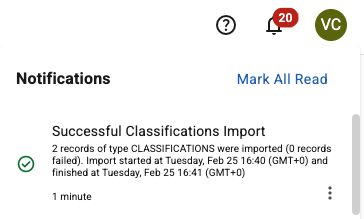
Figure 1. Example of the Notifications area message
|
Administrators can select and determine whether the import was processed successfully or find details about any errors. For more information, see Checking the status of an import process.
If the import process fails, make corrections to the template and try again.