Effective dating financial field values
| This article applies only to technology preview features. To request the new Import Data tool available as a technology preview feature, contact your Client Services representative. |
Keeping financial field values up to date is important for ensuring accurate spend reporting. Providing clear timelines for when a value applies helps run business operations smoothly.
By effective dating a financial field value, as a program office user, you assign a specific date on which a particular value becomes effective using the Data Import tool. For example, you might want to set the effective date to match the engagement’s start date if your financial field value was configured after the engagement started or correct a misconfigured value.
After your updates are processed, corrections are automatically applied to the timesheets associated with the updated engagements.
Steps
To effective date financial field values, complete these steps.
-
Create a template that you can use with the Import Data tool.
-
Open a new Microsoft Excel © file.
-
Add these columns to your template:
-
Field Reference ID -
Value Reference ID -
Engagement ID/Person ID -
Change Effective Date -
Change End Date
-
-
To populate the template, add your values as a separate entry, for example, one row for each financial field that you want to effective date.
-
Save the populated template.
-
-
Log in to Professional.
-
From the left navigation, go to Home and select Import Data.
-
In the Data type field, select Engagement (Retroactive Change).
-
In the Note field, enter a description of your import to help you find it faster in the import monitoring logs and select Continue.
-
Upload your template.
-
Confirm the column headers by selecting the header row and then selecting Next.
-
Map the headers from your template to their corresponding fields in Professional and select Next.
-
Review your data to identify any typos, missing values, or incorrectly formatted data. You can edit your data directly in the dialog. Hover over any highlighted areas to view warning or error details.
-
Optional: To review any potential errors, turn on the Show only rows with errors toggle in the upper right. If errors exist, you can hover over each error to view advice on resolving it. After you resolve the errors, select Import Data.
-
Select Import Data to start the import.
-
Optional: You can verify your changes by reviewing the details of any engagements you have modified.
|
After you submit the template, a message confirms you’ve submitted it successfully. The message doesn’t mean the data was successfully loaded in Professional. Check the Notifications area to view the status of your import. 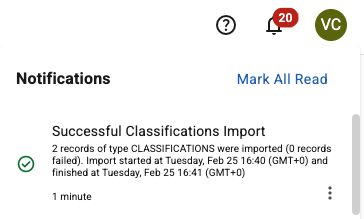
Figure 1. Example of the Notifications area message
|
Administrators can select and determine whether the import was processed successfully or find details about any errors. For more information, see Checking the status of an import process.
If the import process fails, make corrections to the template and try again.