Importing timesheets
As a Beeline Professional administrator, you can import timesheets into Beeline Professional using the Import Data tool.
When creating the timesheets file for import, use the template provided by your Implementation Consultant. If you don’t have one, ask your Implementation Consultant to provide it. Alternatively, you can download a previously uploaded template.
If there are issues with the formatting of the file that you want to import, the system displays a warning and lists the errors that you must fix in order to resolve the issue. If you’re not sure how to format your data, contact your Customer Success Manager for assistance.
Cost center names may include commas. In the CSV timesheet format, these commas are escaped using a backslash (\).
|
Steps
To import timesheets, complete these steps from any supported browser.
-
Log in to Professional.
-
On your Home page, in the Quick Actions widget, click Import Data.
-
From the Data Type field, select Timesheet.
-
Depending on which template you are using, perform one of the following actions:
-
Locate the template provided by your Implementation Consultant.
-
Download the pre-uploaded template from the Import Templates list.
-
-
Open the downloaded file in Microsoft Excel ©. The following columns are required:
-
Engagement Id:Available in the Engagements section or in the engagements export file. -
Company Worker Id:Available in the Workers section.Company Worker IDandWorker IDrefer to the same value. -
Period Start Date -
Period End Date -
Cost Center:Available in Settings>Enterprise>Cost Center. -
Time Code Reference Id:Available in Settings>Spend>Timesheet Settings>Time Codes. -
Time Allocation Date -
Hours -
Optional:
Clock In Time -
Optional:
Clock Out Time -
Optional: Financial fields — Add headers for any financial field configured in the system.
Any financial fields marked as required for timesheet submission in Professional must also be present and populated during import. The import will fail if required fields are missing or empty.
-
-
Populate the template by adding each engagement as a separate row.
-
Save the completed template with a new file name.
-
In the Import Data dialog enter a description in the Note field to help identify the import later in monitoring logs. Click Continue.
-
Upload the populated template file.
-
Confirm column headers by selecting the header row. Click Next.
-
Map each column header to the corresponding fields in Professional. Click Next.
-
Review your data to identify any typos, missing values, or incorrectly formatted data. You can edit your data directly in the dialog. Hover over any highlighted areas to view warning or error details.
-
Optional: To review any potential errors, turn on the Show only rows with errors toggle in the upper-right corner. Hover over errors for tips on resolving them.
-
Select checkboxes to include all rows you want to import.
-
Select Import Data to start the import.
|
After you submit the template, a message confirms you’ve submitted it successfully. The message doesn’t mean the data was successfully loaded in Professional. Check the Notifications area to view the status of your import. 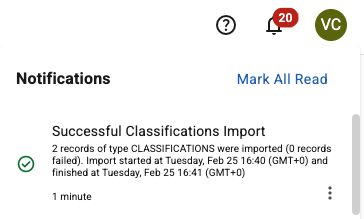
Figure 1. Example of the Notifications area message
|
Administrators can select and determine whether the import was processed successfully or find details about any errors. For more information, see Checking the status of an import process.
If the import process fails, make corrections to the template and try again.