Importing spend prior to Beeline
When you go live with Beeline Professional, you may already have contingent workers assigned to engagements with predefined budgets. Timesheets or expenses may also have been logged before your implementation.
For example, if your project budget is €100,000 and €60,000 has already been spent, importing spend prior to Beeline is essential. Without this data, the system would incorrectly show the full €100,000 as the remaining budget once your program is active in Beeline Professional.
By entering the €60,000 as spend prior to Beeline, the system accurately calculates your remaining budget of €40,000. This helps you manage your budget effectively and avoid potential billing discrepancies with your finance department.
As a Beeline Professional administrator, you can import files containing spend prior to Beeline data into the software.
If there are issues with the formatting of the file that you want to import, the system displays a warning and lists the errors that you must fix in order to resolve the issue. If you’re not sure how to format your data, contact your Customer Success Manager for assistance.
Steps
To import files containing spend prior to Beeline data, complete these steps from any supported browser.
-
Log in to Professional.
-
On the Home page, select Import Data.
-
From the Data type field, select Worker.
-
Depending on which template you are using, perform one of the following actions:
-
Locate the template provided by your Implementation Consultant.
-
Download the pre-uploaded template from the Import Templates list.
-
-
Open the template file in Microsoft Excel ©. These columns are required for the spend prior to Beeline template:
-
First Name -
Last Name -
Person UID -
Engagement ID -
Spend Prior to BeelineNote: The amount added in this field will impact the engagement budget calculation.
-
Spend Prior to Beeline currency
-
-
To populate the template, add each worker as a separate entry; for example, one row for each worker you want to add.
-
Save the populated template with a different file name.
-
Go to the Import Data dialog and in the Note field, enter a description of your import to help you find it faster in the import monitoring logs and select Continue.
-
Upload the populated template.
-
Confirm the column headers by selecting the header row and then selecting Next.
-
Map the headers from your template to their corresponding fields in Professional and select Next.
-
Review your data to identify any typos, missing values, or incorrectly formatted data. You can edit your data directly in the dialog. Hover over any highlighted areas to view warning or error details.
-
Optional: To review any potential errors, turn on the Show only rows with errors toggle in the upper right. If errors exist, you can hover over each error to view advice on resolving it. After you resolve the errors, select Import Data.
-
Select Import Data to start the import.
|
After you submit the template, a message confirms you’ve submitted it successfully. The message doesn’t mean the data was successfully loaded in Professional. Check the Notifications area to view the status of your import. 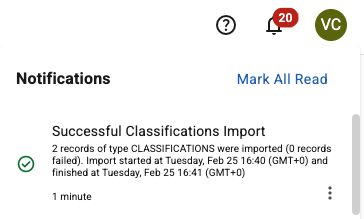
Figure 1. Example of the Notifications area message
|
Administrators can select and determine whether the import was processed successfully or find details about any errors. For more information, see Checking the status of an import process.
If the import process fails, make corrections to the template and try again.